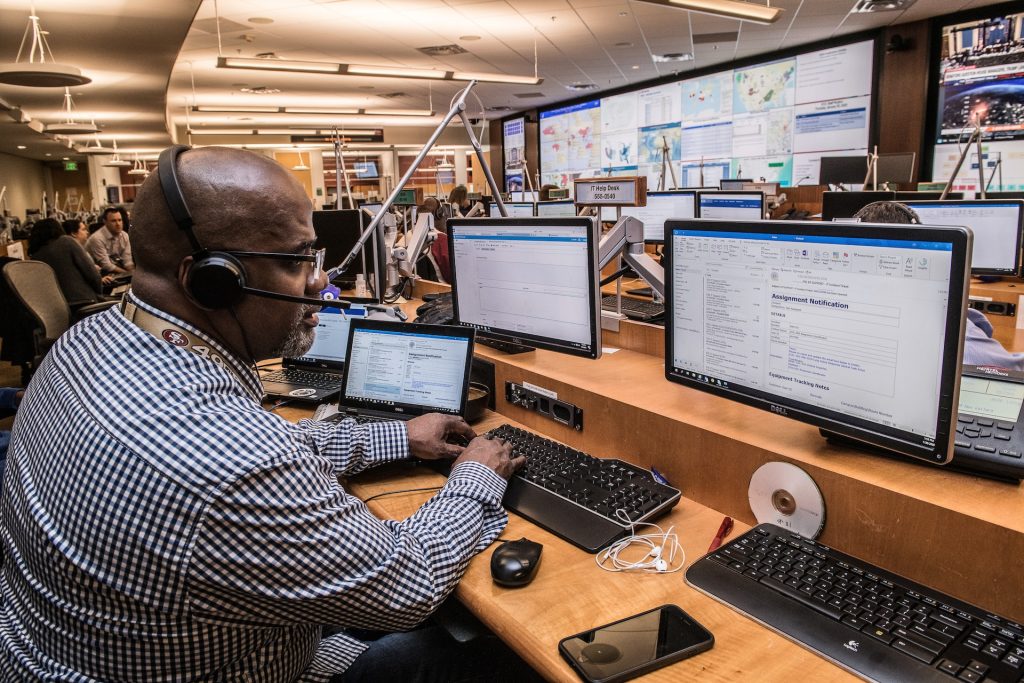Welcome to our blog on ‘Web Scraping with Javascript and NodeJS’. This post will serve as a comprehensive guide for those who are eager to understand and extract data from websites using JavaScript and Node.js. But before we dive in, it’s critical to understand what web scraping is.
In its simplest form, Web scraping is a method used to extract data from websites. This is often done when the data you require is not readily available via an API or other data export measures. By using JavaScript (the scripting language of the web) and Node.js (a backend JavaScript runtime environment), we can automate this data extraction process, making it significantly more efficient and convenient.
So, are you ready to dive deep into the world of web scraping with JavaScript and Node.js? Let’s get started!
Step 1: Set up a Node. js Project for Web Scraping with Javascript
The very first step of our journey to master web scraping using Javascript and Node.js is to set up your Node.js project. Let’s break down this process into simple, manageable steps:
- Installing Node.js: Node.js is a runtime environment that allows you to run JavaScript on your server. It is crucial for our web scraping project. To install the latest version of Node.js, visit the official Node.js download page and download the installer that corresponds to your operating system.
- Setting up a New Project Directory: Once you have Node.js installed, the next step is to set up a new directory for your Node.js project. You can do this by using the ‘mkdir’ command in your command prompt or terminal, followed by your preferred project name. For example, ‘mkdir my-webscraper’.
- Initialize Your Project with NPM: NPM (Node Package Manager) is a tool that comes with Node.js and helps manage packages that your project depends on. To initialize your new directory as a Node.js project, navigate into it using the ‘cd’ command followed by the project name (for example, ‘cd my-webscraper’), and then type ‘npm init’. This will guide you through a series of prompts to create a ‘package.json’ file, which is essentially the heart of your Node.js project.
Setting up a new Node.js project might seem like a lot at first, but once you have done it a couple of times, it becomes second nature. Remember, each step is crucial and builds up towards creating an efficient, streamlined web scraping endeavour.
Step 2: Install Axios and Cheerio
Once you have your Node.js project set up, the second step involves installing two crucial tools for web scraping: Axios and Cheerio. Let’s understand what they are and their role in your project.
- Axios: An essential tool for web scraping, Axios is a promise-based HTTP client for making HTTP requests. It can be used to send HTTP requests from the browser to the server and supports modern web standards.
- Cheerio: Cheerio is a unique tool that allows you to use jQuery on the server side. It is fast, flexible, and lean, making it ideal for web scraping. It transforms complex HTML structures into a simpler, more manageable set of data.
So, how do you install these tools? Precisely like you would install any Node.js package. All you need is the following command:
npm install axios cheerio --save
This command will install both Axios and Cheerio and save them as dependencies for your project. Now that you have installed Axios and Cheerio, you are one step further in your web scraping journey!
Step 3: Download your target website
Having set up your project and installed the necessary tools, it’s time to proceed on to the next step: Downloading the target webpage. Your target webpage is essentially the website you intend to scrape.
Thanks to Axios, you can easily make an HTTP request to the website and download the HTML content of your target webpage. Below is a simple example of how to download a webpage with Axios:
const axios = require('axios');
axios.get('https://your-target-website.com')
.then((response) => {
console.log(response.data);
})
.catch((error) => {
console.log(error);
});
With the code snippet above, Axios sends a GET request to ‘your-target-website.com’ and then logs the HTML content of the page. If for any reason the GET request fails, Axios will catch the error and log it.
Make sure to replace ‘https://your-target-website.com’ with the url of your actual target website. Now that you’ve downloaded your target webpage, you’re ready to extract data from it!
Step 4: Inspect the HTML page
After downloading the HTML content of your target webpage, it’s time to inspect the HTML page. This crucial step is all about understanding the structure of the webpage to identify the HTML elements that contain the data you want to scrape.
Leveraging your browser’s ‘Inspect’ or ‘Inspect Element’ feature can help you achieve this. To use this feature, simply right-click on the webpage (preferably the area containing the data you wish to scrape), and then click on ‘Inspect’ or ‘Inspect Element’. This opens up your browser’s Developer Tools and highlights the specific HTML code of the element you’ve selected.
Spend some time exploring the observed HTML structure to get a firm grasp of where your desired data lies. You should pay particular attention to HTML tags like ‘div’, ‘span’, ‘p’, ‘h1’, etc., as well as attributes like ‘class’, ‘id’, and ‘data-*’.
Why Inspect HTML?
- Familiarizing oneself with a webpage’s HTML structure can help identify patterns that make the scraping process more manageable and scalable.
- Discovering HTML elements containing desired data aids the precise extraction of that data.
Note: Scrapping websites should be done ethically and responsibly, with respect for both legal as well as terms and conditions of the website in question. Misuse may lead to IP blacklisting or even legal consequences.
Step 5: Select HTML elements with Cheerio
Right after inspecting and understanding the HTML structure of your target site, the next step concerns utilizing Cheerio to select the HTML elements you’re interested in scraping. Cheerio, with its simple syntax for selecting elements—somewhat akin to jQuery, makes this crucial step a lot less daunting.
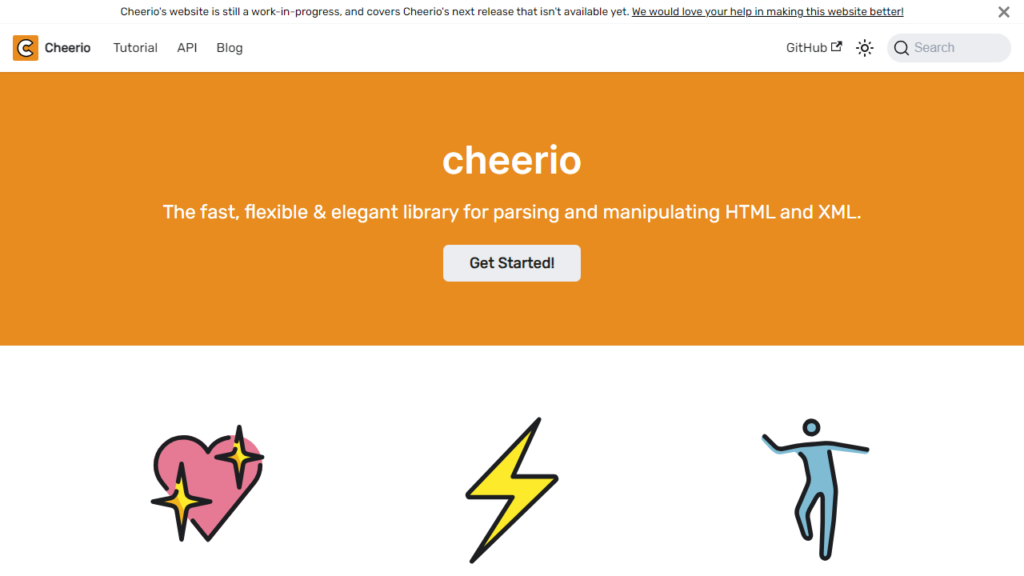
Here’s a basic tutorial on how to use Cheerio to choose elements and extract data:
const cheerio = require('cheerio');
const html = 'HTML here'; // HTML of the webpage gotten from Axios
const $ = cheerio.load(html);
$('element').each((index, element) => {
console.log($(element).text());
});The example above begins with requiring the Cheerio module and defining the HTML content gotten from Axios. Next, Cheerio loads the HTML content. The ‘$’ function is then used to select a specific ‘element’. For every ‘element’ in the HTML content, the script logs the text within it. Replace ‘element’ with the HTML element you are interested in from your target webpage.
All in all, Cheerio makes it super easy to select HTML elements and pull out the data you need. However, it’s important to remember to always do web scraping responsibly and consider the website’s terms of service and privacy policy.
Step 6: Scrape data from a target webpage with Cheerio
Having taken the time to select specific HTML elements utilizing Cheerio, you’re now ready to proceed to the next phase in the process: scraping the data. This involves extracting the data from those selected elements and storing it in a variable.
Utilizing Cheerio, you can easily extract the text content from a specific HTML element. You can then store this data in a variable for further use or analysis. Below is an example of how to use Cheerio to do this:
const cheerio = require('cheerio');
const html = 'HTML here'; // HTML of the webpage gotten from Axios
const $ = cheerio.load(html);
let data = $('element').text(); // replace 'element' with your selected element
console.log(data);
In the code above, we use the ‘$’ function to select a specific ‘element’ and grab the text within that element. This text is then stored in the variable ‘data’. Once we log the ‘data’ variable to the console, we can see the extracted data.
That’s it! You have successfully scraped data off a target webpage using Cheerio. Remember to take care to responsibly use web scraping: maintain respect for the site’s terms of service and privacy policy.
Step 7: Convert the extracted data to JSON
Once you have successfully scraped your desired data, the next (and final) step is to convert this extracted data to JSON. JSON (JavaScript Object Notation) is a lightweight data-interchange format that is easy for humans to read and write, and for machines to parse and generate.
Converting your data into JSON makes it more organized and easier to work with, especially if you are handling a large amount of data. It also allows you to store your data in a file for future use. Here’s how you can achieve this:
const fs = require('fs');
let data = { /* your scraped data... */ };
let json = JSON.stringify(data, null, 2);
fs.writeFileSync('data.json', json, 'utf8');The code snippet above first requires Node.js’s built-in file system module (fs). The data you scraped is converted to a JSON string using the stringify method of the JSON object. The ‘null’ and ‘2’ arguments specify how to format the JSON data, and the ‘utf8’ argument defines the file encoding.
The JSON string is then written to a new file (data.json) using the writeFileSync function of the fs module. As a result, you have successfully scraped data from a webpage, transformed it into JSON, and saved it in a file. Congratulations!
Conclusion
Web scraping with JavaScript and Node.js is an incredibly powerful technique for extracting valuable data from websites. We covered a lot of ground in this post. From setting up a Node.js project, downloading your target webpage, inspecting the HTML page, selecting HTML elements with the Cheerio library, scraping data, and finally, converting the extracted data to JSON.
Remember, while web scraping is a powerful tool, it’s necessary to use it responsibly, always respecting the robots.txt file, terms of service, and privacy policy of the websites you’re scraping.
We hope you’ve found this guide helpful, and that it serves as a solid starting point for your web scraping projects. Happy scraping!